Phổ biến
DIY Network Troubleshooting: How to Solve Common Connectivity Issues
Welcome to our guide on DIY network troubleshooting! Are you tired of dealing with frustrating connectivity issues like slow internet speeds, dropped connections, or intermittent outages? You're not alone. Many people experience these common network problems, but the good news is that you can often resolve them yourself with a bit of troubleshooting.

Common Network Problems
Let's take a closer look at some of the most common network problems that you may encounter:
Slow Internet Speeds: Are you experiencing sluggish internet speeds that make browsing the web or streaming videos a frustrating experience?
Dropped Connections: Do you find yourself frequently losing connection to the internet or experiencing intermittent dropouts?
Intermittent Outages: Are you experiencing sporadic outages where your network connection suddenly stops working altogether?
Poor Signal Strength: Are you struggling with weak Wi-Fi signal or dead zones in certain areas of your home or office?
These are just a few examples of the types of network problems that we'll address in this guide. By understanding the underlying causes of these issues and following our troubleshooting steps, you'll be able to diagnose and resolve them effectively.
Troubleshooting Steps
Now that we've identified some common network problems, let's dive into the troubleshooting steps you can take to resolve them. From restarting your router to updating your network drivers, we'll walk you through each step in detail.
1. Restart Your Router and Modem
One of the simplest and most effective troubleshooting steps is to restart your router and modem. This can clear any temporary glitches or errors that may be causing connectivity issues. Follow these steps to restart your devices:
Unplug the power cables: Disconnect the power cables from both your router and modem.
Wait for a minute: Allow your devices to sit unplugged for 30 seconds to 1 minute.
Plug the modem back in: Reconnect the power cable to your modem and wait for it to fully power on and establish a connection.
Plug the router back in: Reconnect the power cable to your router and wait for it to fully power on and establish a connection.
2. Check Your Cables
Faulty or loose cables can cause all sorts of network problems. Take the following steps to ensure your cables are in good condition and properly connected:
Secure connections: Make sure all cables are securely plugged into the correct ports on your router, modem, and devices.
Inspect for damage: Carefully inspect the cables for any signs of damage, such as fraying or breaks.
Try different cables: If you suspect a cable is faulty, try using a different cable as a replacement.
3. Update Your Network Drivers and Firmware
Outdated or corrupted network drivers and firmware can lead to connectivity issues. Follow these steps to update your drivers and firmware:
Update network drivers: Open Device Manager on your computer, expand the "Network adapters" section, right-click on your network adapter, and select "Update driver."
Update router firmware: Log in to your router's admin interface, look for a firmware update section or option, and check for any available updates.
4. Check for Interference
Interference from other electronic devices or physical obstructions can disrupt your network signal. Take the following steps to minimize interference:
Move devices away: Move your router and devices away from potential sources of interference, such as microwaves, cordless phones, and large metal objects.
Avoid enclosed spaces: Avoid placing your router in corners or enclosed spaces, as this can limit its range and signal strength.
Consider signal boosters: Consider using a wireless signal booster or extender to improve coverage in your home or office.
By following these troubleshooting steps, you can effectively diagnose and resolve common network problems and ensure a reliable and stable connection.
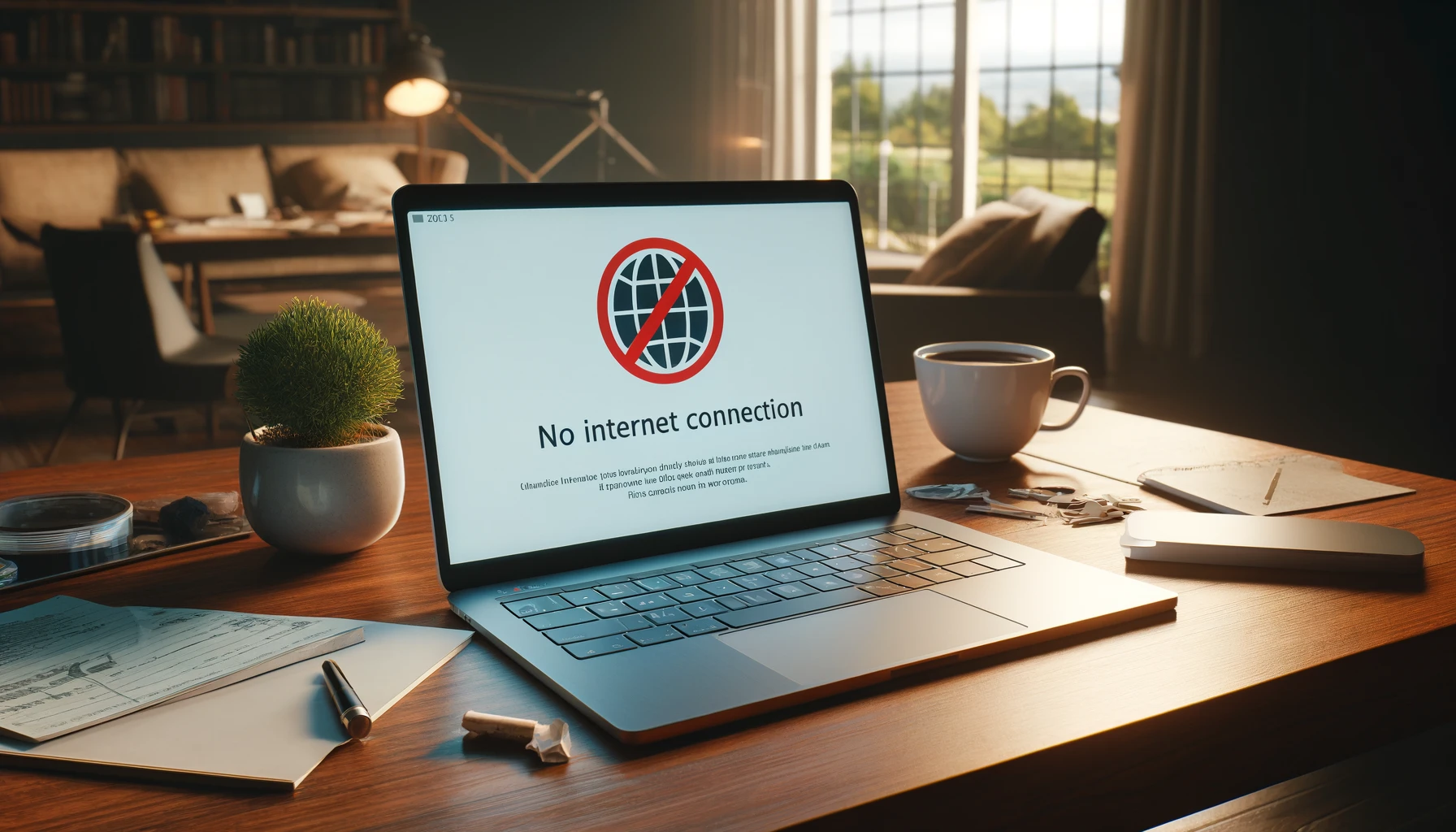
Advanced Troubleshooting Techniques
1. Run Network Diagnostics
Most operating systems and devices have built-in network diagnostic tools that can help identify and resolve connectivity issues. These tools can perform tests to check for problems with your network connection, identify potential bottlenecks, and suggest solutions. To run network diagnostics:
Windows: Use the Network Troubleshooter tool in the Control Panel or Settings menu.
Mac: Use the Network Diagnostics tool in the System Preferences menu.
Mobile devices: Check for network diagnostic tools in the settings menu or download third-party network diagnostic apps from the app store.
2. Monitor Network Traffic
Monitoring network traffic can provide valuable insights into the health and performance of your network. By analyzing traffic patterns and identifying anomalies, you can pinpoint potential issues and take corrective action. Consider using network monitoring tools or software to track bandwidth usage, identify bandwidth hogs, and troubleshoot network congestion issues.
3. Reset Your Network Settings
If you've exhausted all other troubleshooting steps and are still experiencing network problems, you may need to reset your network settings to default. This can help clear any lingering configuration errors or conflicts that may be causing connectivity issues. To reset your network settings:
Windows: Go to the Network and Sharing Center in the Control Panel, click on "Change adapter settings," right-click on your network adapter, and select "Disable" and then "Enable."
Mac: Go to the Network settings in System Preferences, select your network connection, and click on the "Advanced" button. From there, you can reset your network settings to default.
4. Contact Your ISP
If you've tried all the troubleshooting steps outlined in this guide and are still experiencing network problems, it may be time to contact your internet service provider (ISP) for further assistance. They can help diagnose and resolve issues on their end, such as network outages or equipment malfunctions. Be prepared to provide them with detailed information about the problem you're experiencing and any troubleshooting steps you've already taken.
By following the troubleshooting steps outlined in this guide, you can effectively diagnose and resolve common network problems and ensure a reliable and stable connection. Remember to start with the basic troubleshooting steps, such as restarting your router and checking your cables, before moving on to more advanced techniques. With a little patience and persistence, you can keep your network running smoothly and avoid frustrating connectivity issues.




